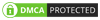Unlock the potential of Power BI and python integration. Seamlessly integrate scripts, follow the step-by-step guide, and explore these best practices for transformative data analysis.
Microsoft Power BI provides organizations with robust tools to transform raw data into actionable insights. With its intuitive interface and seamless integration capabilities, Power BI helps create compelling visualizations, dashboards, and reports, facilitating a comprehensive understanding of their data.
Power BI’s core strength lies in its ability to streamline complex datasets into visually appealing and easy-to-understand representations. Whether it’s tracking KPIs, identifying trends, or exploring patterns, Power BI offers a versatile platform for data visualization. The significance of this tool extends beyond mere reporting; it catalyzes informed decision-making and strategic planning.
As the demand for deeper insights and predictive analytics continues to grow, combining Power BI with ML emerges as a transformative union. Integrating machine learning algorithms into Power BI opens new dimensions for data analysis, enabling organizations to move beyond descriptive analytics to predictive and prescriptive analytics.
The synergy between Power BI and Python has become a game-changer in advanced analytics, elevating data analysis to new heights. Power BI’s native integration with Python introduces a seamless collaboration between a powerful business intelligence tool and the versatility of a leading programming language.
One of the pivotal features of this integration is the incorporation of Python scripts within Power BI, enabling the creation of robust machine learning (ML) models. The Python script function in Power BI allows users to develop ML models directly within their reports, leveraging Python’s extensive libraries for statistical analysis and machine learning. What distinguishes this integration is its independence from the Power BI desktop, ensuring that ML models remain autonomous entities capable of automatically updating and generating predictions on live data whenever the model is executed or the dataset is refreshed.
The integration of ML into tools like Power BI has become a pivotal milestone in business intelligence. Here are the steps to integrate Machine Learning in Power BI with Python:
Limitations:
Note:
The decision to harness Python for machine learning within Power BI has multiple benefits.
Python’s vast array of libraries, such as NumPy, Pandas, and Scikit-learn, equips Power BI users with a rich set of tools for data manipulation, analysis, and model development. This amalgamation of Power BI’s visualization capabilities with Python’s libraries creates a potent environment for crafting sophisticated ML models.
The native integration of Python in Power BI is designed for simplicity and efficiency. Users can seamlessly embed Python scripts into their Power BI reports, fostering a cohesive workflow that integrates advanced analytics effortlessly. This synergy allows analysts and data scientists to work within a familiar environment while leveraging the diverse functionalities of Python.
A critical advantage lies in the ability to generate real-time predictions. The ML models, once integrated, operate independently, providing instant insights as soon as new data is fed into the system. This real-time responsiveness adds a layer of dynamism to data-driven decision-making processes.
Adopting best practices and leveraging key tips becomes critical for businesses targeting a seamless and effective integration of machine learning within Power BI using Python. Here are some of the best practices and tips:
To enhance the performance of machine learning models in Power BI, consider optimizing your scripts and queries. Aim for efficiency in data processing, and minimize unnecessary computations. Additionally, choose the appropriate algorithms and techniques that align with the scale and nature of your data.
When working with large datasets, implement strategies for efficient data handling. Utilize Power BI’s native features for data modeling and aggregation, and consider pre-processing steps to reduce the volume of data without compromising the integrity of your analysis.
Establish a version control system for your Python scripts within Power BI. This ensures traceability and facilitates collaboration among team members. Having a version history enables you to track changes, revert to previous states, and maintain a structured development environment.
Prioritize data security and compliance when integrating machine learning in Power BI. Ensure that sensitive information is handled appropriately, implement encryption protocols, and adhere to regulatory requirements. Regularly update security measures to mitigate potential vulnerabilities.
Thoroughly document your machine learning models, scripts, and data sources within Power BI. This documentation is invaluable for knowledge transfer within teams, aiding in troubleshooting, and facilitating future enhancements or modifications. Clear documentation fosters collaboration and ensures the sustainability of your analytics solutions.
Implement a robust monitoring system for your machine learning models post-integration. Regularly assess model performance, identify deviations, and update models as necessary. This proactive approach ensures that your models remain accurate and relevant in dynamic business environments.
Before deploying machine learning models in a production environment, conduct thorough testing and validation. Validate the accuracy of predictions against historical data, assess the model’s generalization to new data, and ensure that it meets the desired performance criteria. Rigorous testing minimizes the risk of inaccuracies in real-world applications.
As we stand at the intersection of Power BI’s robust data visualization capabilities and the predictive prowess of Python-based machine learning, the future of data intelligence is both exciting and transformative. The road is marked by continuous evolution and innovation powered by artificial intelligence and machine learning.
The demand for deeper insights and real-time predictions from machine learning companies and Power BI service providers will drive further enhancements in overall capabilities, and Python’s role in this synergy will only become more integral among AI/ML companies. The combination of Power BI and Python is not merely a collaboration of technologies in dynamic analytics; it’s a strategic alliance that empowers businesses to navigate the complexities of the modern data landscape.
Power BI, on its ow,n is great for interactive dashboards and business intelligence. But when you integrate Python, you unlock advanced analytics capabilities like statistical modeling, machine learning, and complex data wrangling. It’s an aid for teams that need predictive insights or want to go beyond drag-and-drop visualizations. At DataToBiz, we help businesses leverage both tools to build smarter, data-driven solutions.
If you’re working with complex datasets, forecasting, anomaly detection, NLP, or even custom data transformations, Python adds serious muscle to your Power BI setup. Industries like finance, logistics, healthcare, and e-commerce often rely on Python scripts within Power BI to automate scoring models, segment customers, or clean messy inputs before visualization.
Not necessarily. While Python knowledge helps, even non-experts can benefit from pre-written scripts or working with a consulting partner. Many of our clients provide their business logic or goals, and we create Python-powered Power BI reports for them. Whether you’re building clustering models or just automating data cleaning, you don’t have to go it alone.
Yes, there are a few to keep in mind. Python scripts in Power BI can’t be refreshed in the cloud unless your data gateway supports it. Also, visuals created using Python aren’t interactive like native Power BI charts. That’s why it’s important to be strategic, use Python where it truly adds value, and rely on Power BI for what it does best. We help our clients strike that balance for seamless, maintainable dashboards.
Versioning and documentation are key. Python is powerful, but can introduce fragility if not handled properly. Best practices include centralizing script management, using virtual environments, and testing thoroughly before deployment. At DataToBiz, we standardize Python integration for Power BI users, so reports are reliable, secure, and easy to update.
To an extent, yes. Python scripts in Power BI Desktop run during data load or transformation, not in real-time visual updates. For true real-time insights using Python, you’d need to use external tools like Azure Functions or stream processing pipelines, then feed that into Power BI. We often help clients architect this kind of hybrid solution when low-latency data is a priority.