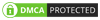When it comes to using data to its fullest, one thing that comes to everyone’s mind is data visualization. After all, data visualization is what helps display and understand the data better and use the same to make informed decisions.
That’s where Power BI comes in. Power BI is an impressive tool using which you can create an interactive, visually immersive, and dynamic dashboard and make the most of your data. Want to learn more about what Power BI actually is and how you can use it to unleash the power of data visualization? Read along.
This blog discusses what Power BI is and lists Power BI dashboard examples that you can use to visualize data in different domains within your business. Also, you’ll learn some tips to create your custom dashboard using Power BI dashboard examples.
Power BI is a Business Intelligence tool from Microsoft similar to Tableau, using which you can create interactive and actionable reports and dashboards. With Power BI, you can pinpoint issues and tell a story using the dashboards and understand data effectively.
Also, Power BI allows you to source data from sources that aren’t a part of the Microsoft ecosystem. That means you can use any data source to input data into Power BI and get a coherent and interactive dashboard ready.
You can think of Power BI dashboards as visualizations or templates that update on their own when the data supplied changes/updates. Because of development functionalities, you can drag and drop visualization widgets on the canvas and create a custom dashboard without writing a single line of code.
Common Power BI dashboard examples include the finance dashboard, sales dashboard, cost optimization dashboard, and a lot more. More on this later in the blog.
Dashboards help visualize specific aspects of an organization. While you can include any number of data sets, dashboards work best when you focus on a particular area. Also, using dashboards, you can visualize and organize the data in real-time.
On the other hand, reports have a broader scope because of which they offer a high-level view of the entire organization. However, reports are static and represent a snapshot of a particular area or the entire organization.
Well, dashboards are optimal for BI and analytics needs, especially when you want to focus on different business aspects such as customer segmentation, finance, sales, etc. You can check in real-time how your products are performing and draw an action plan accordingly.
Here are some of the best power bi dashboard examples:
The finance dashboard is for executive-level employees who want insights into an organization’s financial data/performance. As an executive-level employee, you can find high-level insights that make scanning the entire dashboard pretty easy. What’s more, the finance dashboard allows you to dig deep into granular metrics if you find an insight worth exploring.
The purpose of the finance dashboard is to offer the users a high-level view of your company’s financial performance. Users can check out the financial performance over time by product category and location.
The finance dashboard is one of the best power BI dashboard examples that offers the following key insights:
The sales dashboard is meant for sales managers to help them read sales data in an interactive manner.
The purpose of the sales dashboard is to help sales managers understand how their business is performing. You can get an overview of the sales along with all the granular details corresponding to each opportunity. As a sales manager, you can determine the aspects where you need to focus to meet your sales targets.
As the name tells, the ideal audience for this Power BI dashboard is HR managers who want to keep track of the demographics of the employees.
The HR dashboard offers insights such as average age, duration, and salary. And the purpose is to help HR managers learn more about their employees and understand them better. It’s also meant to assist the entire HR team in ensuring that the company has the employees it needs.
Yet another important power BI dashboard example is the marketing dashboard. It’s meant for marketing managers who regularly launch campaigns and want to track how the campaign performed.
The purpose of the Marketing campaigns dashboard is to determine the effectiveness of marketing campaigns across different product segments & channels. And using these insights, marketing managers can tweak their campaigns to improve their performance.
The customer Segmentation dashboard is meant for companies dealing in the B2B domain. It’s meant for senior managers who want to analyze the customers closely.
The customer Segmentation dashboard is one of the best Power BI dashboard examples meant for senior managers. It’s because by using this dashboard, senior managers can visualize revenue coming from every individual product. They can also visualize & determine which product is doing the best and which isn’t.
Now that you know about some of the most popular Power BI dashboard examples let’s learn how you can create a similar Power BI dashboard for your business.
Always consider keeping your ideal audience in mind while designing a Power BI dashboard:
For instance, if it’s a finance dashboard that you’re creating, your audience will be the finance team, and if you’re creating a marketing dashboard, the audience will be marketing managers. The motive here is to understand your audience and include the features and data that are useful to them.
There are usually multiple types of data that are to be displayed in the dashboard. And if you use the wrong type of visualization for the wrong type of data, it may not serve the purpose.
For instance, if there are more than 8 serial numbers in any data type, using a donut or pie chart won’t be effective. It’d rather be confusing. Therefore, use the best visualization for the data type you’re displaying on the dashboard.
Never overcomplicate the dashboard by including more fields, visualizations, or datatypes than required. Remember, the motive of a dashboard is to sort data in an easy-to-read fashion. So, try to keep your dashboard simple yet visually immersive.
A tooltip is basically a visual guide that appears when the user hovers over any section of the dashboard. It helps the viewer grab important information easily and quickly.
You cannot just place any information anywhere you like on the dashboard, as it can confuse the viewer. So, always create a page layout before and decide beforehand where you want to place what. Ideally, the most important information is displayed on the top. And the rest of the information can follow.
While you can use the above tips to design any type of Power BI dashboard, it’s a lengthy procedure. It will cost you time and effort and a lot of money, especially if you’re hiring Power BI experts or Microsoft Power BI developers. So, what’s the solution then? Find below.
Well, you can reach out to a reliable Power BI consulting company such as DataToBiz and get your job done effectively and that too at an affordable price.
DataToBiz features dedicated Microsoft Power BI developers who can offer you all the Power BI services such as:
The company, with the help of Power BI, can help you analyze real-time data and achieve your goals, perform natural language processing and perform advanced data analytics.
Since its inception, DataToBiz has helped hundreds of clients across the globe integrate, develop, customize and implement Power BI dashboards in different domains such as:
So, if you want to unleash the true power of Power BI, reach out to DataToBiz and get all the results you want.
The Power BI dashboard examples listed above are a glimpse of what Power BI is capable of. With the right people on your side, you can create and integrate Power BI dashboards in almost every business type and every business domain.
So, if you think that your organization can benefit from Power BI and need an expert by your side, reach out to DataToBiz now.